The ONSPEC screen is made up of many parts. Usually an ONSPEC screen is made up of graphics, text, pull-down menus, function keys, and smart icons.
The title bar appears at the top of the ONSPEC screen.

Directly below the title bar is the menu bar.

The pull-down menus include:
Switch Allows you to switch between ONSPEC and any ONSPEC application. See Switch Pull-Down Menu.
File Allows you to do file related commands, such as, open a display or edit an OCL file. See File Pull-Down Menu.
Commands Allows you to execute various ONSPEC operator commands. You can also configure the Commands pull-down menu to contain user defined commands using OCL. See Commands Pull-Down Menu.
View Allows you to hide or show the various part of the ONSPEC screen. See View Pull-Down Menu.
Configure Allows you to configure the ONSPEC Data Base as well as the smart icons and printer setup. See Configure Pull-Down Menu.
Run Allows you to start from within ONSPEC, the programs listed, or to start any program with the Start a Program option. This menu also allows access to a system prompt. See Run Pull-Down Menu.
Link Allows you to create a Dynamic Data Exchange (DDE) link. For example you could link ONSPEC data to Microsoft Excel or Lotus 1-2-3. See Link Pull-Down Menu.
Help Provide access to on-line help features of ONSPEC. See Help Pull-Down Menu.
The security and visibility of each menu item can be changed using ONConfig's ONSPEC Initialization option. See the ONConfig User Guide for more information on changing menu items.
Below the pull-down menus are smart icons. The smart icons are a set of configurable buttons which when pressed execute commands. For more information on configuring smart icon see Configure Smart Icons.
Default Icon Set

Configuration Icon Set

Below the smart icons is the Graphics Display. This display consists of a drawing with objects (smart symbols and primitives) and a set of function buttons. The graphics display is created using ONBuild.
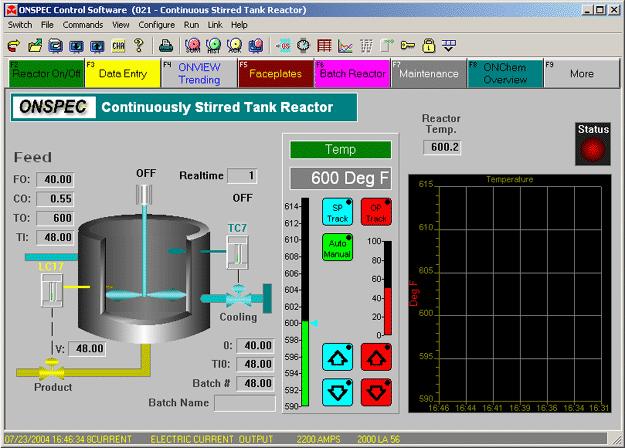
The Function Buttons are a set of eight buttons which are associated with the function keys F2 through F9. The functions may be positioned on any side of the display or be hidden.

When a function button or its associated key is pressed, OCL commands are executed. These commands are configured using ONBuild.
For more information on building a display see the ONBuild User Guide.
The alarm bar appears at the bottom of the ONSPEC screen. This is where the most recent alarm can be viewed.

The information in the alarm bar display may include the following:
- Time and date
- ONSPEC tag name
- Description of the point in alarm
- Value when the alarm occurred
- Units of measure
- Limit exceeded to cause the alarm
- Type of alarm
- Associated display
This chapter will discuss the following aspects: